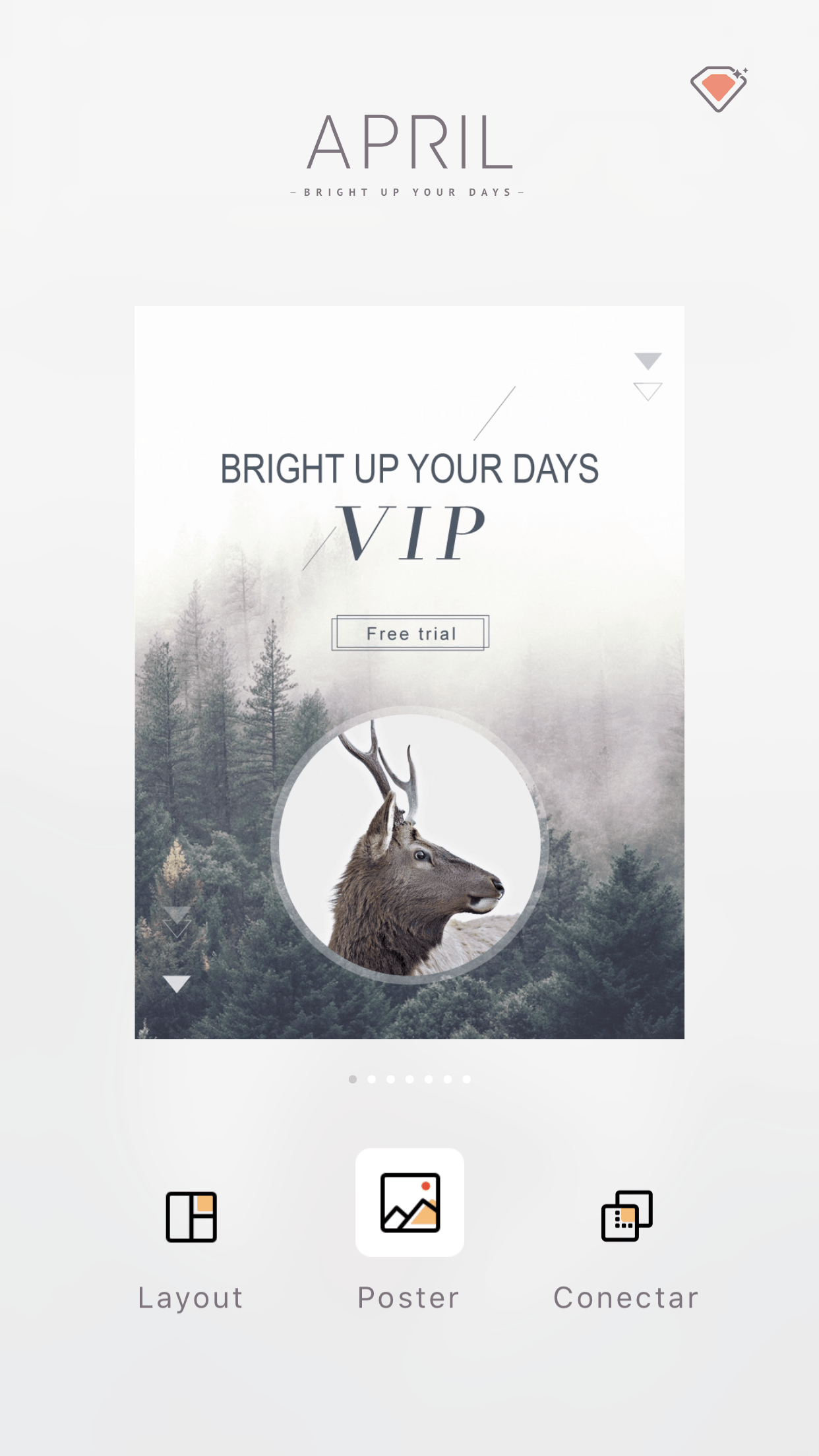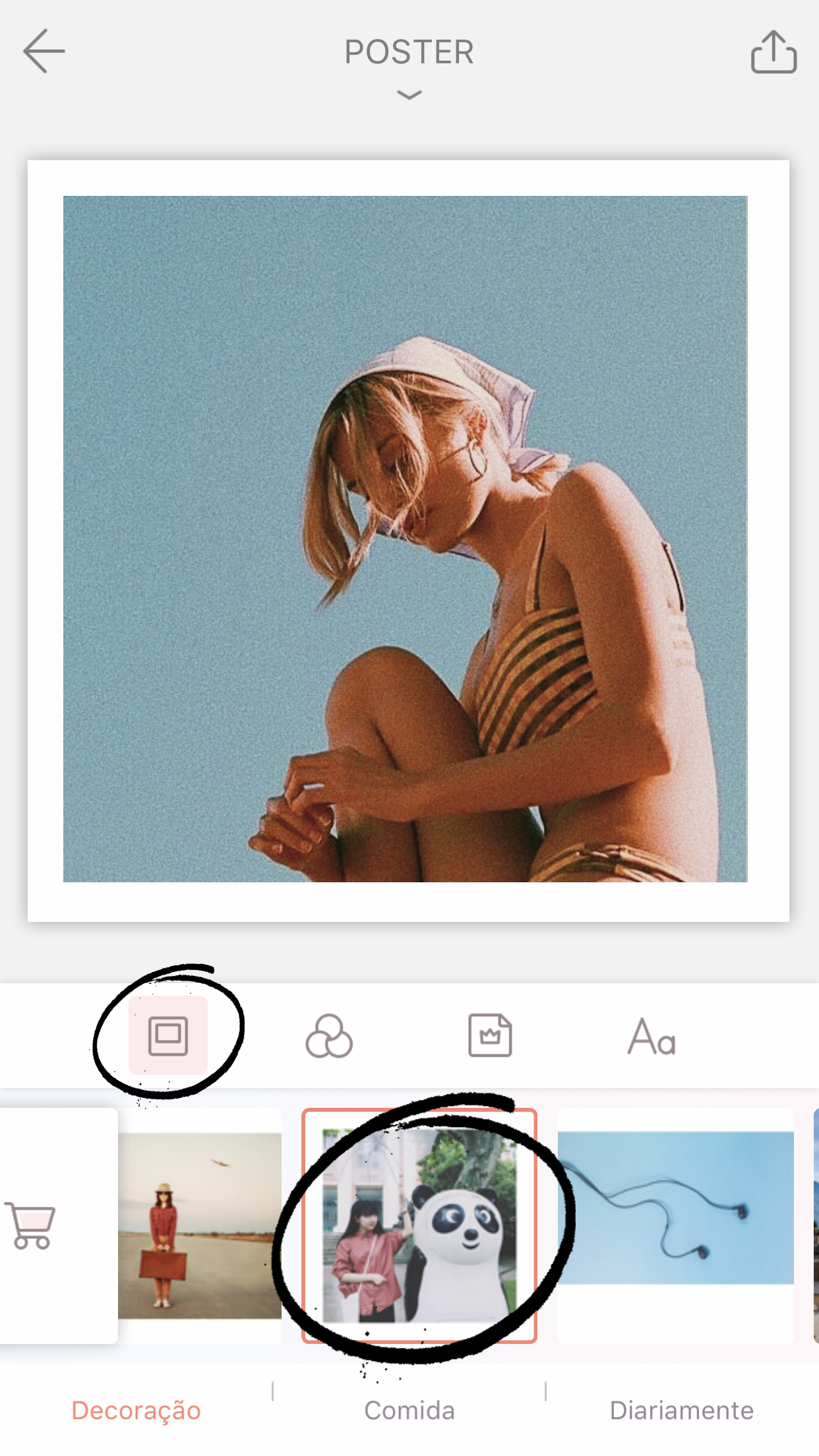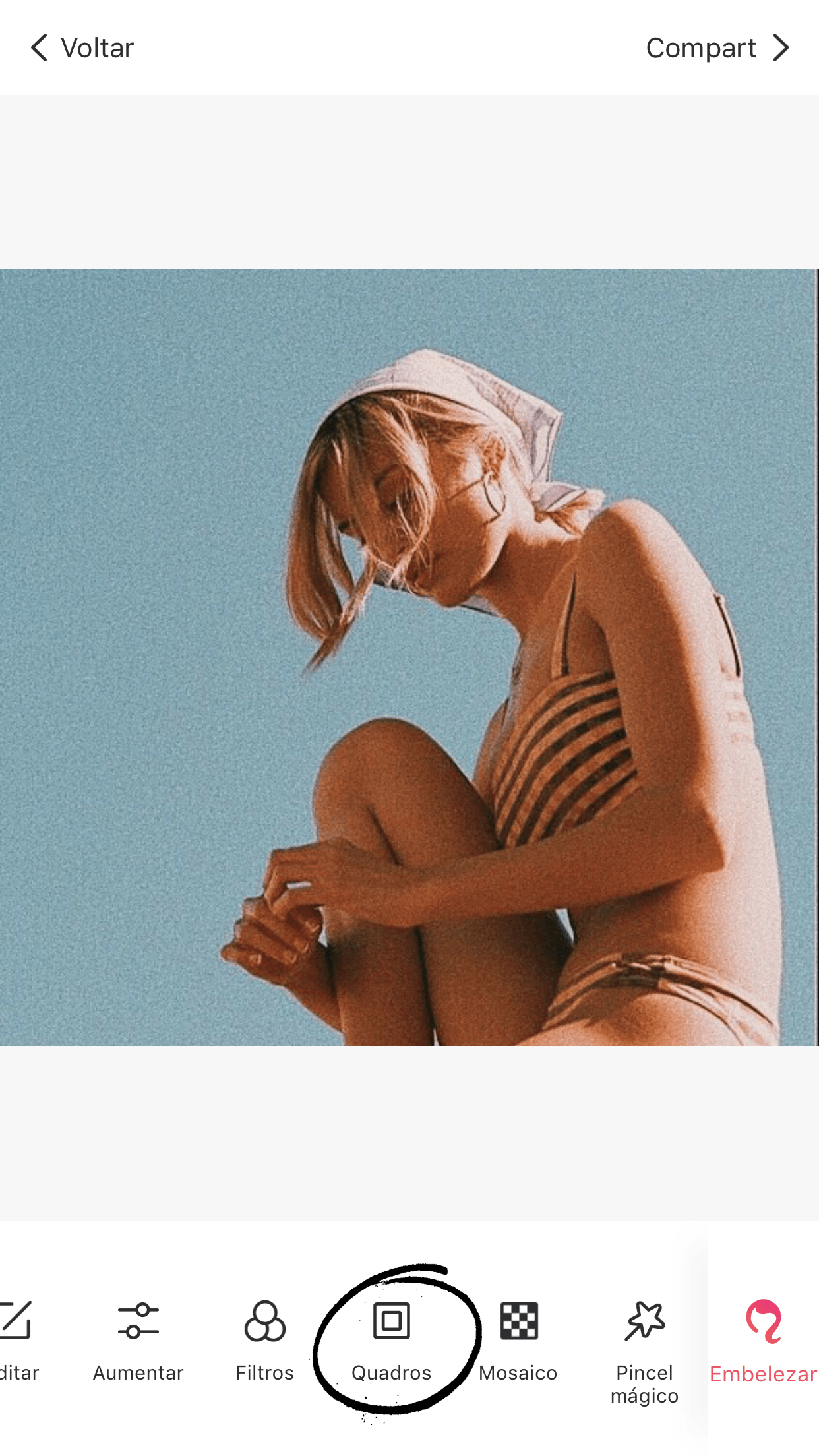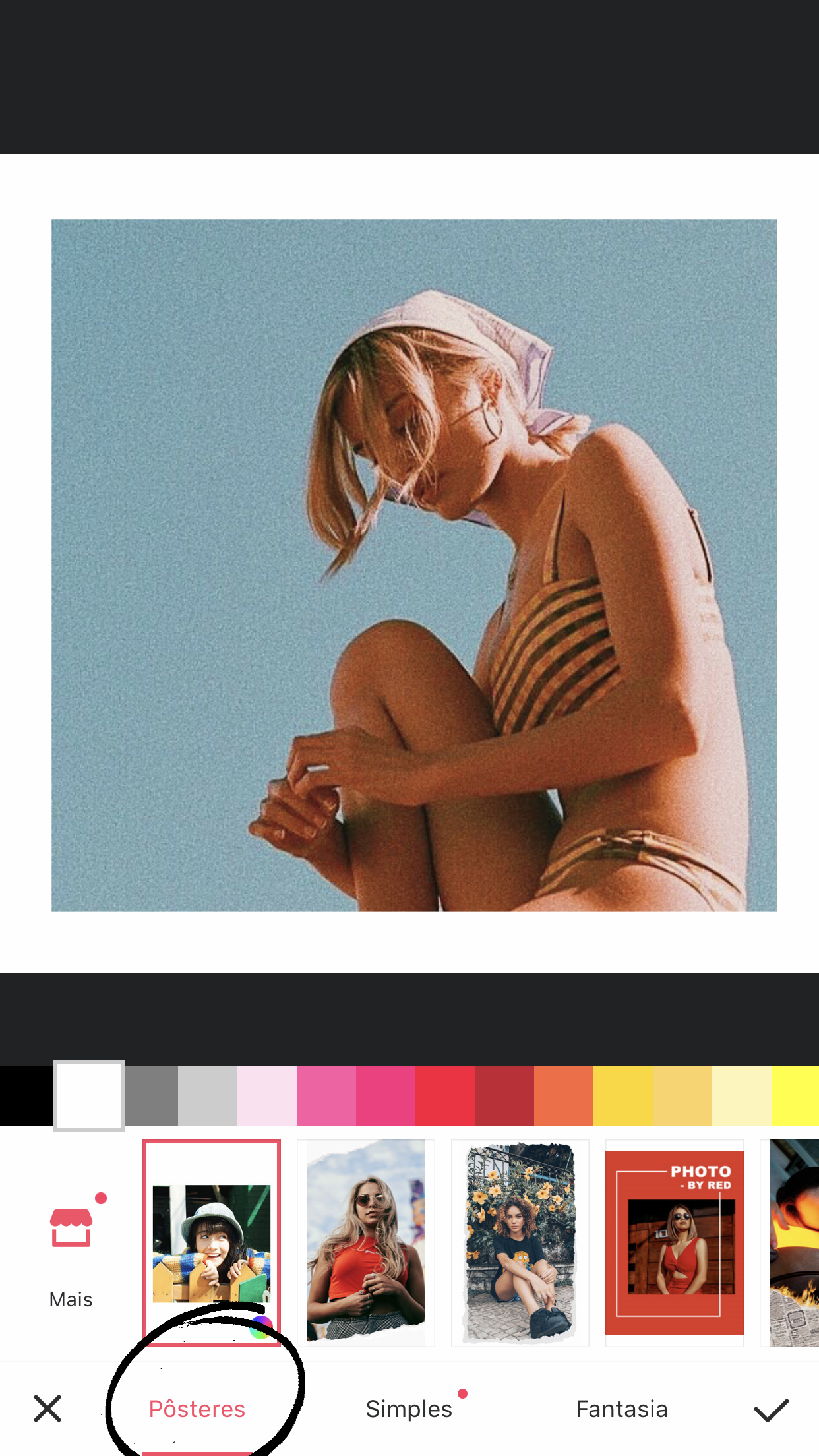Your cart is currently empty!
Tag: how to


HOW TO EDIT: MOVIE POSTERS
Hey gals! 💕
You’ve probably seen them on Pinterest or Instagram. The super simple yet amazing aesthetic movie posters with a single frame of the movie on top and a minimalist description of the credits below it are the definition of cult aesthetic graphic design.

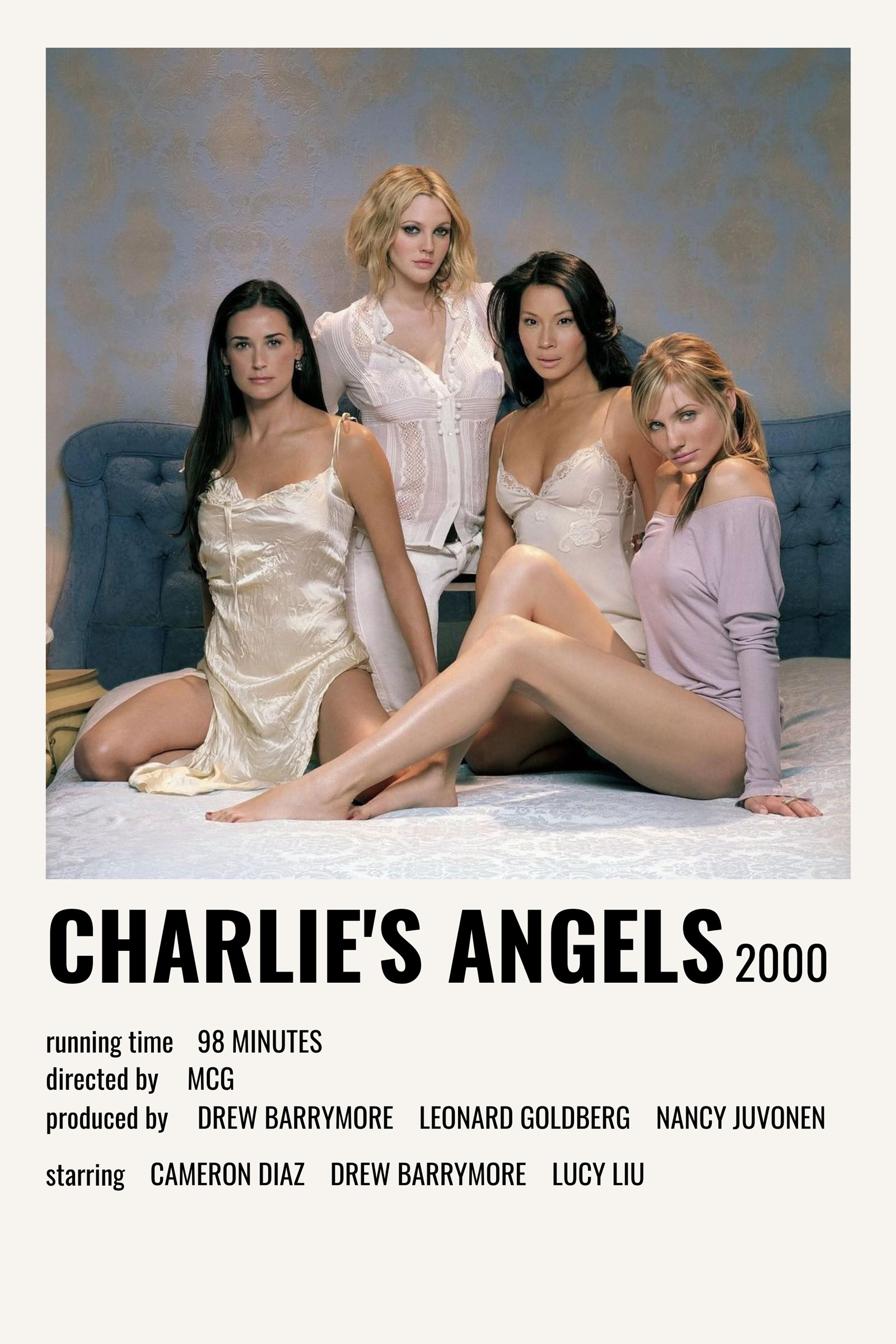

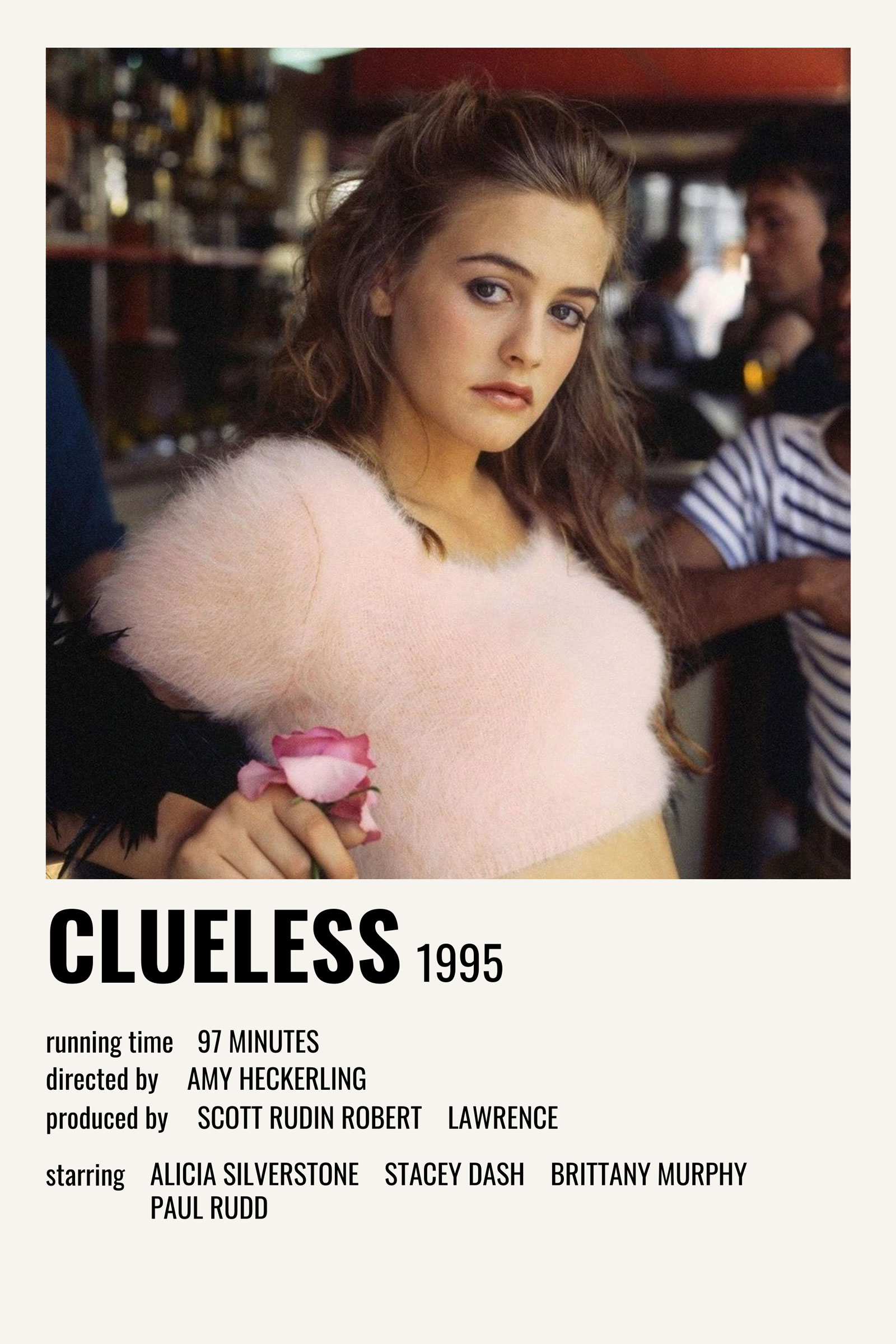

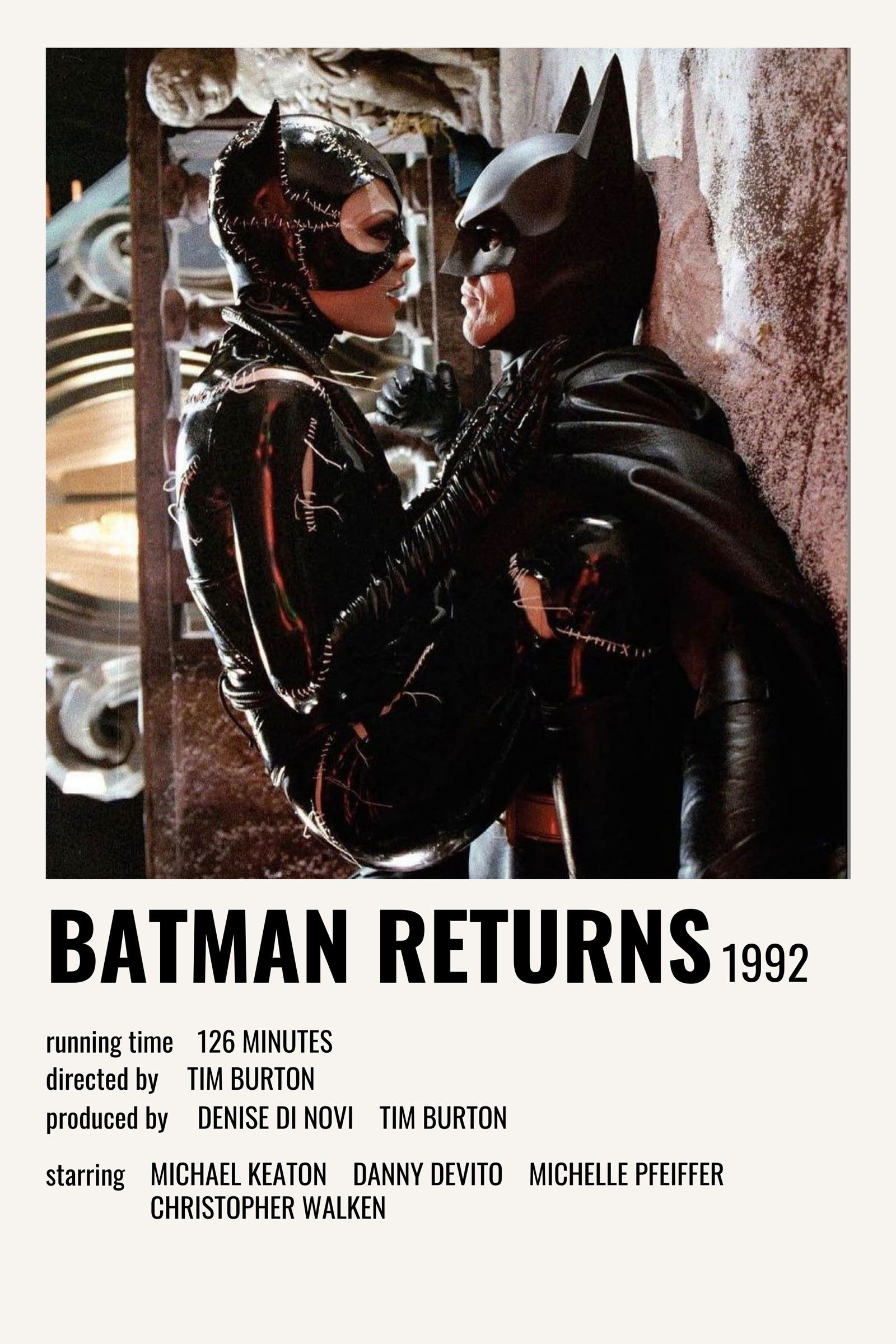
I’ve always thought they’re super charming, and thought it’d be a fantastic idea to add a template to create our own posters to the shop.
So we did it! You can purchase the template below and start creating your super amazing aesthetic movie posters right now. Spoiler alert though: it’s SO easy to edit and customize!
Not only is this super fun to play with and practice your graphic design skills, it’s also an excellent content idea for social media. You can create carousels of the movies you’ve watched on the last month, for example. Your favorite romantic comedies of all time, the most underrated movies in your opinion, or classics you haven’t had a chance to watch yet, asking your followers to vote on which one you should see next. Super engaging idea, right?
Of course, the template can be used to create posters for shows, music albums or even your own life, which I thing is an amazing idea, btw ☺
Check out on the video below how I created the three posters on the top of this post:
I like to keep things as similar as possible to the simplicity of the original, because that’s what’s so lovable about this design imo. But if you want, you can change the color of the background, the fonts and the overall layout of the poster too!
I’m sure all you aesthetic enthusiasts will loooove this template, so let me know what you end up creating with it.
Beijos,
Lu




HOW TO EDIT: BLING
Well, if you’ve been following me for a while, you already know I’m a huuuuuge fan os the app Meitu, right? Basically everything photo and video edit I do (on my phone!!) I use Meitu. If I’m on my computer, I’ll definitely go with Photoshop.
I try to use other apps, I look for cool options, but Meitu just had lots of funtions that I love, so it ends up being my favorite option, even when compared to others hahaha 💖💖💖
After such an introduction, you must have figured it out that I use Meitu to add bling effect to my photos, right?
But keep on reading because I’ll teach you step by step how to do it. Some tools on Meitu are not as intuitive and easy to find as we’d hope. This is one of them.


Here’s a quick tutorial on how to add the glitter effect to your pics using Meitu:
✨ Start Meitu
✨ Click “Edit” and pick your image
✨ Click the option “Mosaic”
✨ Go to “More” to downlod the textures
✨ Find your favorites! Here are mine:
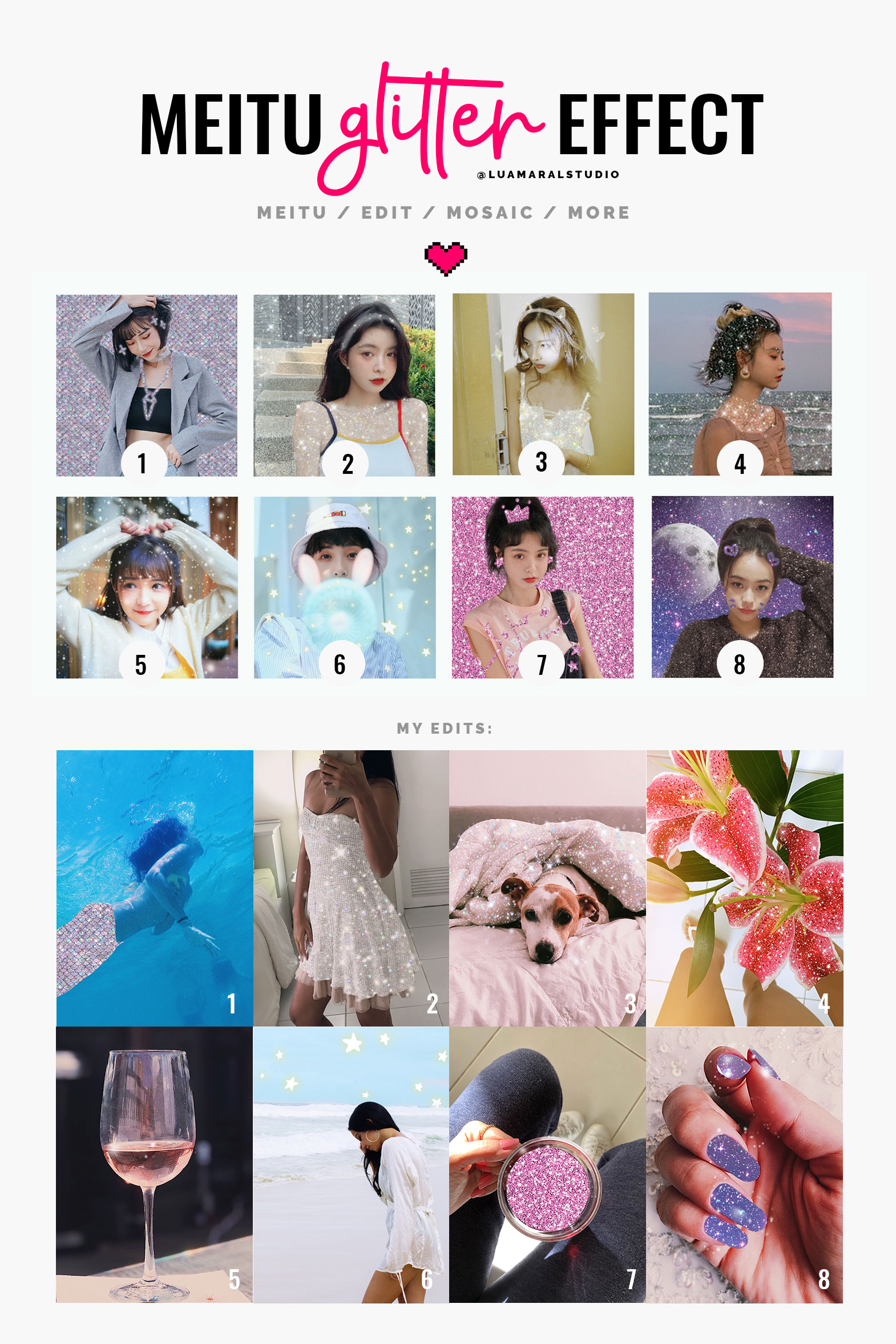
All you have to do now is fill in the areas you’d like to put sparkles on. That simple!
You can also use the eraser to clean errors and perfect the filling. Use the zoom tool and the different sizes of the brush to make sure you get every little corner right!
You’ll notice some of the textures are clear, while others have an opaque effect. You should pick which one works better for the design you’re working on. They’re all great, but serve to different purposes.


Just a fun gif to illustrate the post, I’ll teach how to make them some other time.. 💡Tip: I think it can make the effect nicer when I add a few sparkly dots around the filled area. On Image 7, for example, I used texture number 5 around the cup so that it’d look a bit more natural.
My glitter effect edited photos
How you like the tutorial and put it to practice soon ✨✨✨✨
Beijos!
Lu



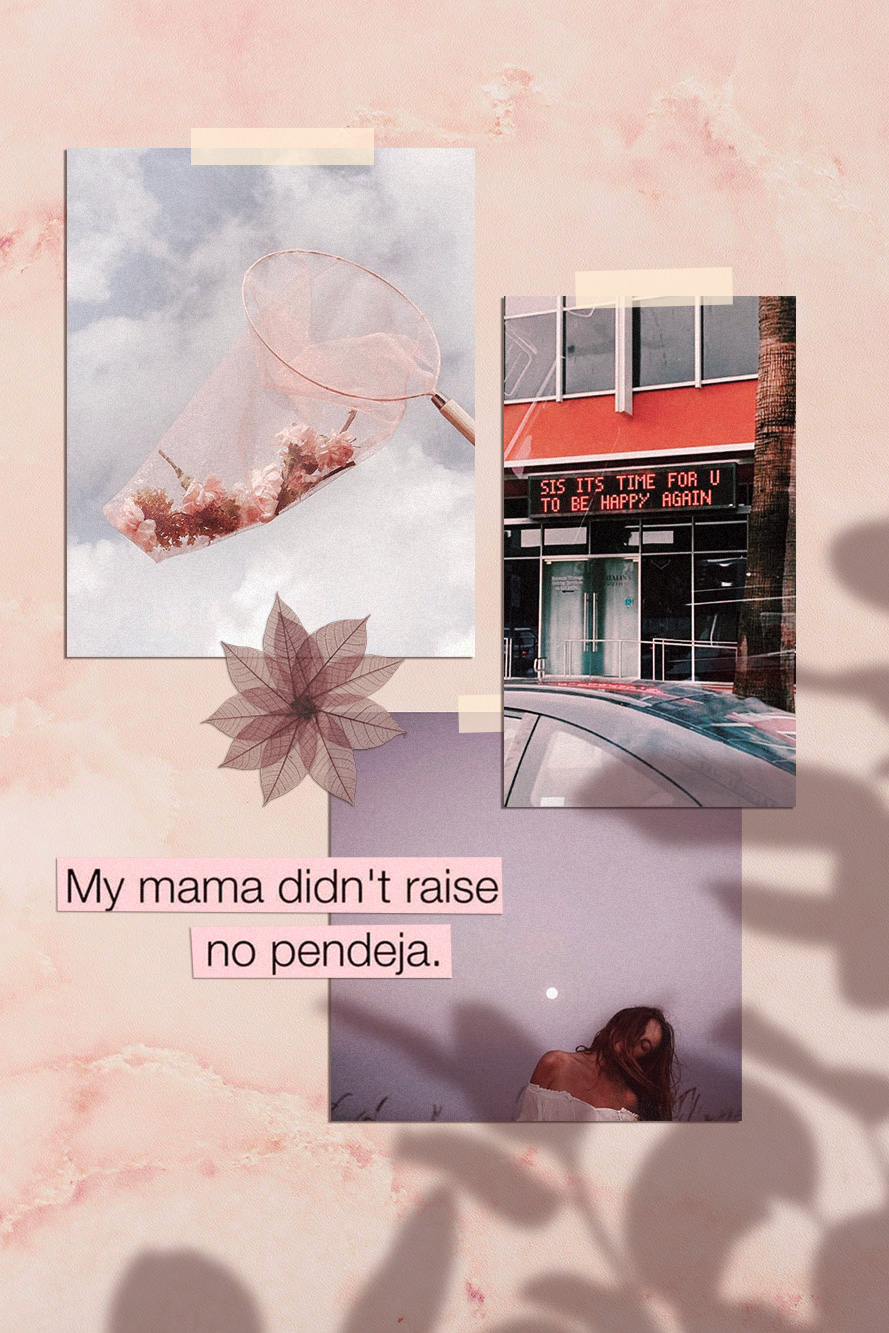
HOW TO EDIT: MOOD BOARDS
Hello loves!
I got a comment from Thalyta on Insta about the mockups I use to display some of my designs or blog posts. It was my cue to finally write this post, that was already on my list for this month. Thank you, Tha! 🦋😇
The type of design she refers to is this one below. That’s also the post she commented on 🙂
You may have noticed – specially if you’re a designer or aspire to be one – that this kind of composition has become a big trend recently. It’s beautiful, and can be used for anything; what really matters is the content included in the mood board.
-

 Dark Academia Long Sleeve DressPrice range: $55 through $65
Dark Academia Long Sleeve DressPrice range: $55 through $65 -

 Dark Academia T-shirtPrice range: $21 through $26
Dark Academia T-shirtPrice range: $21 through $26 -

 Oversized heavyweight sweatshirtPrice range: $61 through $67
Oversized heavyweight sweatshirtPrice range: $61 through $67
💡In my opinion, the reason this type of mood board is trending is because it makes the whole image look more human and real. That is, people like seeing actual photos, instead of digitally created graphics. And mockups or mood boards that emulate light and shadow (as if it was a photograph and not a digital design) captures our attention more and creates instant human connection. And that can be both rare and valuable nowadays in the social media world. Right?


Stylishcreative 

Morgan Brewer 

Romy Collective 

Jade Brand Studio You’ll probably find online websites giving away mood board templates like this for free. All you have to do is download them and replace with your own content. Mockup World for example has has amazing pieces.
I prefer to create my own mood boards from scratch because it’s super easy and I can implement my favourite aesthetic. Also, I just enjoy making them.. hahaha 💖👩🏽💻💖
Truth is, even though it looks like advanced, difficult design work, it’s actually pretty easy.
Here are the little tricks you should know:


I created the design above for the purpose of this educational post. And I’ll walk you through the process down below. You can add your personal touch by changing details to match your favourite style, ok?
Take a look at the screen recorded video first:
The essentials
Software: Photoshop. It can work with Picsart and other image editing apps too. You should have at least a moderate familiarity with PS to work on the project.
Design elements you’ll need:
🖌 a background with some texture (you can download one for free, take a picture or create it on Photoshop.)
🖌 the content, which is the main subject of your collage or design.
🖌 shadow image to overlay your content softly.Interesting extras:
➕ something to “stick” your content to the surface, like scotch tape, pins, clips…
➕ cutout objects in the composition, like flowers, leaves, stickers, etc.Step by step:
1 Pick a background in the aesthetic you want to use. You can download one for free on Unsplash, they have so many options. Search for “background” or “texture”.
If you prefer to create your ow texture, make a rectangle in the color you want and go to Filter / Noise and choose the intensity.


Chose my bg! 2. Import or drag your content to the project. I can be a photo, another design you’ve made, or even a bunch of images to create a collage (like I did here). If you’d like, you can also type some text, width a rectangle behind it to look like a magazine cutout. You should let your imagination flow at this stage!
In my example, I used only 5 elements to simplify the process.


3. Your content needs 2 main styling edits: shadow and textures. The shadow should be solid, dark and short. It’ll look like there’s a lot of light shinning on your design. If the shadow is too blurry and clear, it’ll look like the object is floating.
Double click the layer and configure your shadow:


1: dois clicks na camada 

2. regular a sombra For the texture, I usually just go to Filter / Noise and add the amount of grain I think is necessary. I posted about that here, if you’d like to know more.
4. Now this is the best, magical, step! hahaha! The shadow overlaying the content will make your mood board look like a photo os a real scene. The two most common shadows I see are plants and window bars. Soooo beautiful and lovely… and ridiculously easy to make! 🙂
If you’re going for a plant, just google image “plant png” and look for results with clear background. Then import it to your project!
Here’s the editing I suggest:
- Image / Ajustments / Hue Saturation and remove all brightness.
- Select the layer and reduce the opacity to 30%
- Last, go to Filter / Blur / Gaussian blur and configure as you wish.


1. import png image 

2. make it black 

3. opacity change 

4. blur After making those edits, place the shadow wherever looks best. You can also make it bigger or smaller to adapt. If you wish to make it look more realistic, I recommend adding a bit of noise and change the hue of the shadow a little bit.
Instead of grey, the shadow should have a more similar color to the one of the background. Go to Hue / Saturation, click “colorize”, and find a good color to match.
If you’d like to add some tape or pin, it’s super easy and, in my opinion, looks great. I usually get some tape image on Google or just draw a rectangle with 70% opacity.


1. Criar o retângulo e escolher a cor 

2. mudar a transparência Important: The shadow layer has to be above al the others. Otherwise the design wont work.
There it is! 🤸🏽♀️✨
Isn’t it super easy and gorgeous?
On my designs, I use the same filter on all the elements, to make them all look uniform. On Photoshop the filters are called “actions” and you can read more about them here.
Phew! Finally. I hope you guys are not intimidated by the length of this post.
If you like the tip, and put it to practice, I’d love to see the results. And if you have any questions or comments, please let me know ok? 💜🙏🏽
Beijo,
Lu

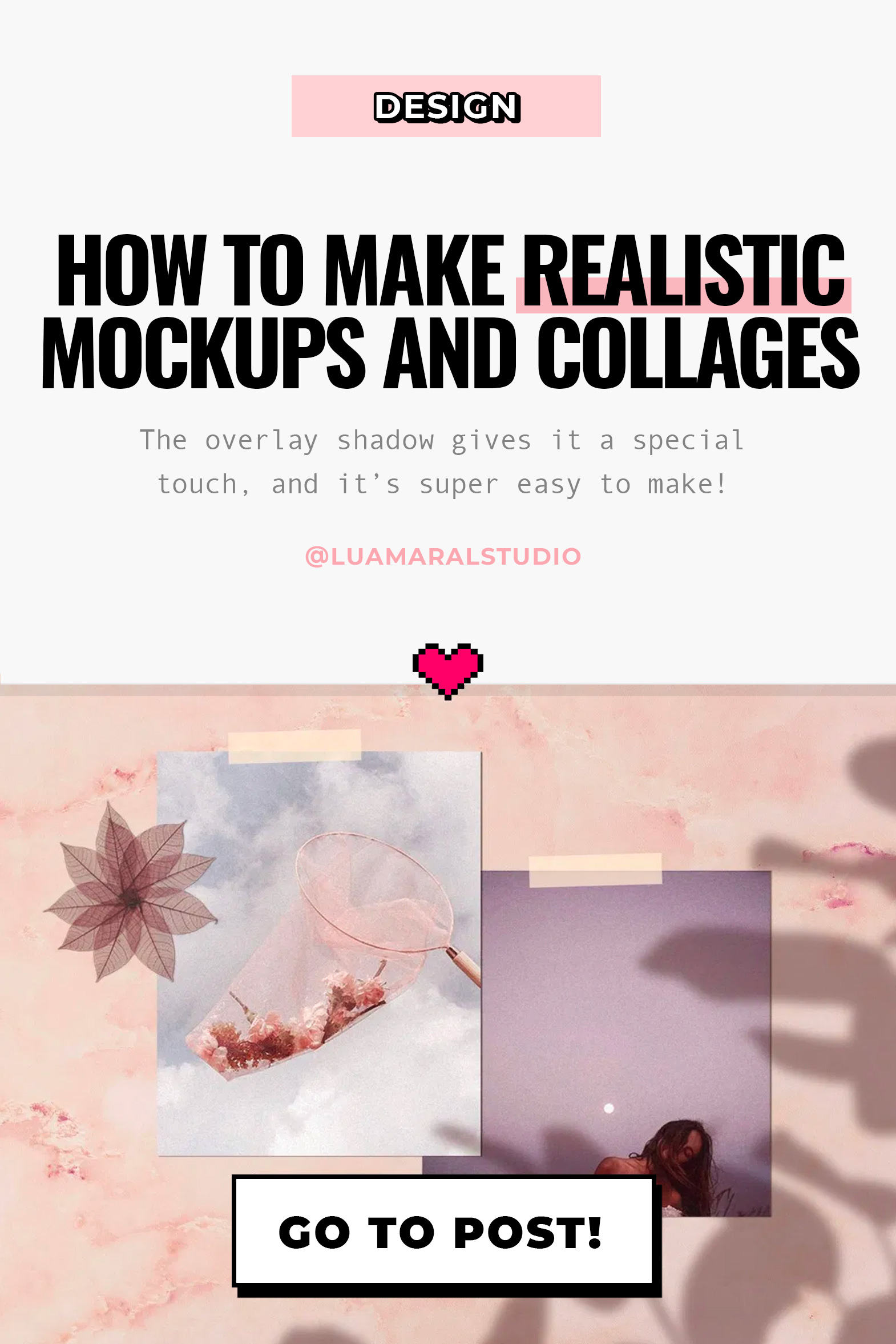
-


HOW TO EDIT: BORDERS
Hey guys!
I’ve been wondering whether or not to post about how to add borders to photos, because I didn’t know if there are many people interested. And I realized it could be a good idea, because I wondered the same thing before the post about the grain effect and I ended up being very surprised by it’s reach 😊😊
Borders are very common in graphic design and art in general, as a way to highlight elements or add style to the composition.
On Instagram, borders (or frames, or margins), can be used on photos to make the Instagram feed look lighter and more organized.
⟡ New on the shop: ⟡
-

 Dark Academia Long Sleeve DressPrice range: $55 through $65
Dark Academia Long Sleeve DressPrice range: $55 through $65 -

 Dark Academia T-shirtPrice range: $21 through $26
Dark Academia T-shirtPrice range: $21 through $26 -

 Oversized heavyweight sweatshirtPrice range: $61 through $67
Oversized heavyweight sweatshirtPrice range: $61 through $67 -

 Vintage corduroy cap$24
Vintage corduroy cap$24
Some of the instagram feeds that I created and that are most successful on my Pinterest have white borders, and I notice that they highlight images a lot. Everything is cleaner and organized, looks like ✨💖
Some examples:
In the fifth post of the series I made about organized feed [here] I talk a lot about the use of borders. Check it out to understand more about border width, pattern, photo orientation and which ones I recommend and the ones I don’t!
If you’re looking for polaroid borders though, check out this post I wrote about it!
Free apps to add white borders to pictures
Several apps out there offer the option to create border on photos only in their paid version 😭. And tbh I’m not even gonna mention those, because I know that anyone looking for info on the subject and is willing to pay, by now have found some hehehe (but if that is your case, I suggest the premium version of VSCO).
Within the free options, a good one to create borders in an easy and beautiful way in my opinion is the APRIL app. Just download it and look for the option you prefer, it has plenty of beautiful designs, including simple, white, square, traditional… Oh, just for the record. April is a delicious app that is worth using for many other things as well, if you like design and are working on a pretty cohesive Insta feed 💚💜
You can also do it using MEITU, my fav app hehe. However, with Meitu you should crop the photo in square format before editing in the app.
How to add white borders on Photoshop
This is so easy to accomplish with PS. I do this several times a day every day.
Basically: Open your image, click on the padlock to unlock it, doubleclick the layer, go to “stroke” and select “inside” position and adjust color, size, etc.

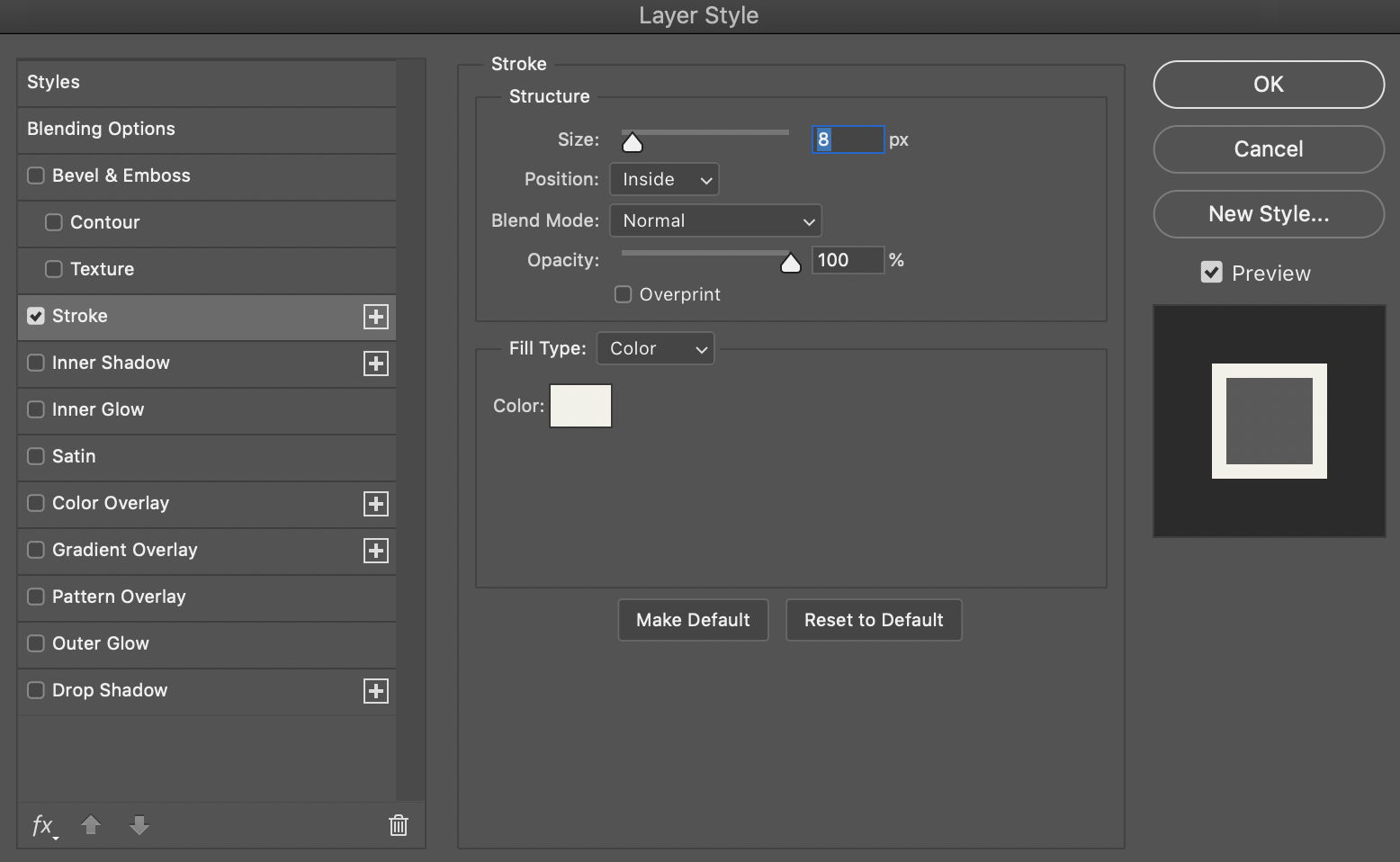
💡To save te final image, don’t forget to export as .jpeg or .png. If you don’t, you won’t be able to use the image online. The default file extension is .psd, which is an open Photoshop file.
If you guys have any questions, please let me know 🙂
Beijos,
Lu

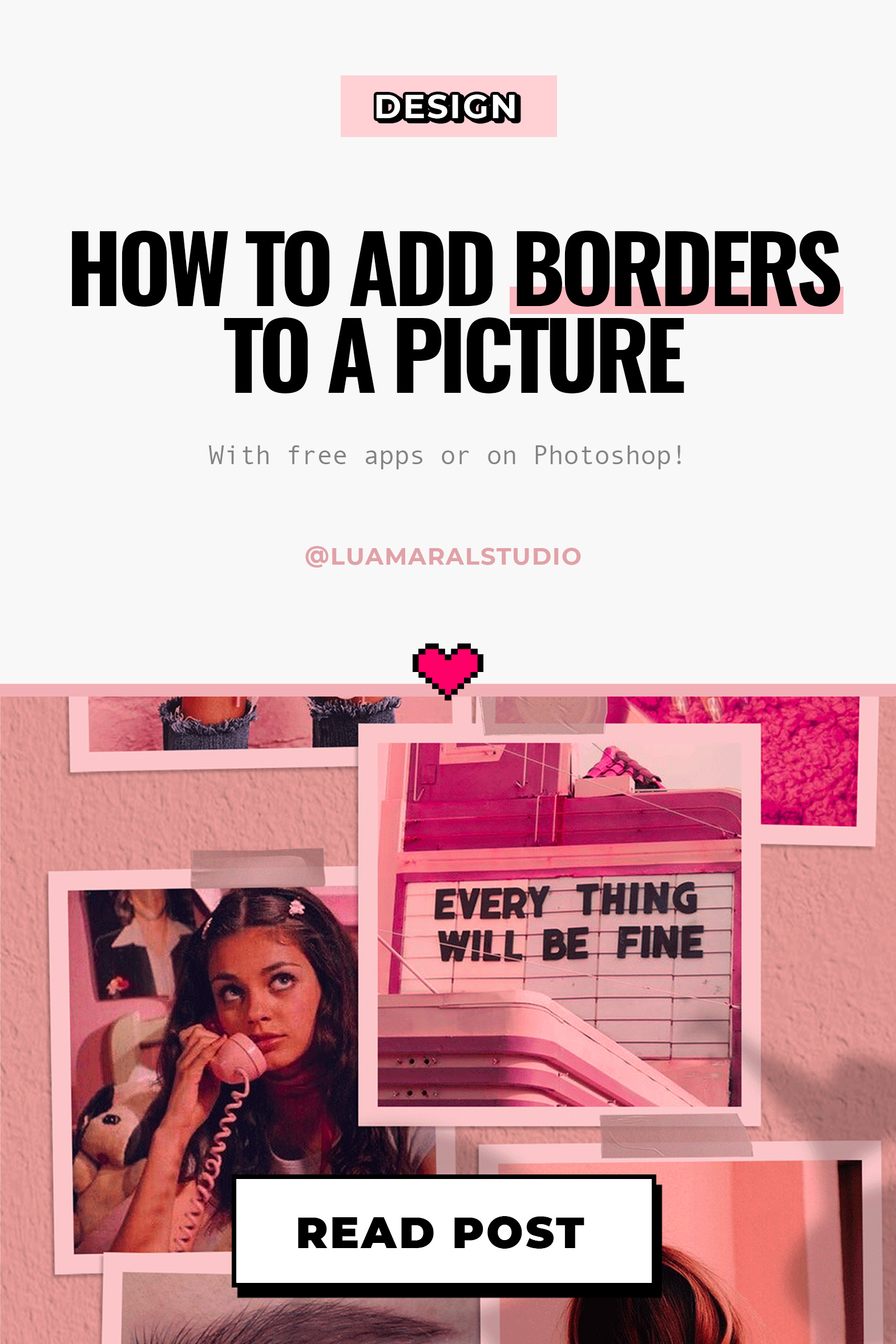
-