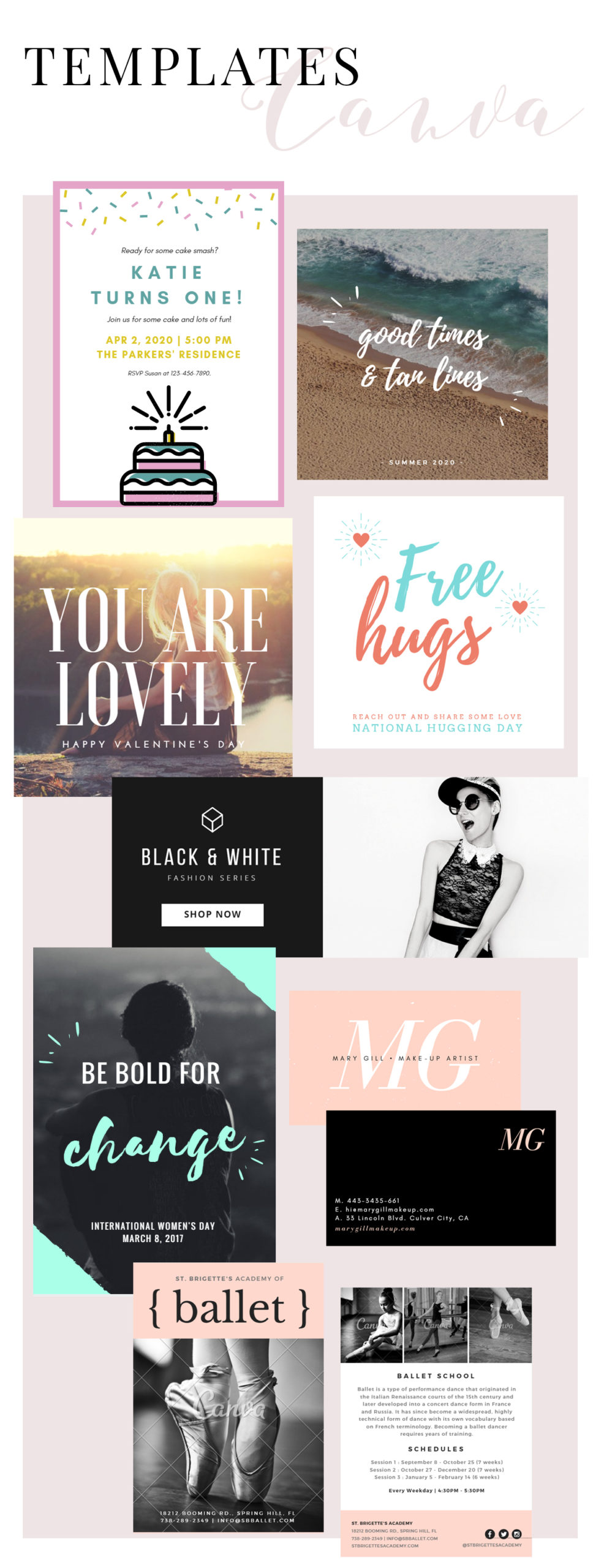Your cart is currently empty!
Tag: graphic design


✷ What is Canva and why it’s one of the coolest graphic design tools EVER!
Update: this post was written around 2016/17. Much has changed on Canva since then, and I plan to write about it soon. So many cool, useful changes! I still love Canva and use it more than ever now. But this is just.a heads up if you’ve arrived here in 2020 that the information below might be outdated 😘
Hey guys, how are you doing?
As always, I will start the post by going straight to the point, for those who want a simple answer!
Canva is a very popular website and app that offers resources to create graphic and digital design pieces such as social media posts, flyers, business cards, invitations and more. It has a VERY easy and pleasant interface, useful tools for the development of elaborate or simple layouts, and templates (models) of very beautiful graphic pieces in the most used formats in everyday life.


Canva is free, but it has a paid version (Canva for Work) that can be very worthwhile in some cases. It can be accessed from both your computer or your phone, although, depending on the need, it is much better to use it on the computer.
I admit that when I first heard about Canva, I was afraid, thinking that the design profession would end now that such a tool was offered so easy to use, and with templates of such good taste. But the truth is that the designer’s vision remains the great differentiator. Nowadays it is a great ally in my work! 💖💫
Now let’s elaborate on the subject !
Is Canva a replacement for Photoshop? Which one is better?
Yes, Canva replaces Photoshop in creating everyday designs. It has features that are good enough to create countless types of layouts without having to learn PS. In addition, Canva is highly recommended for entrepreneurs, bloggers, freelancers and amateurs who want a practical and simple alternative to develop graphic arts in good taste. It’s easy to start and finish a beautiful design in Canva with a few clicks.
This does NOT in any way mean that Photoshop loses its value. Photoshop is still the best graphics editing software out there, it has fantastic tools that are much, much more advanced than Canva and achieves unparalleled results. It’s not that with Photoshop you can do the same things you do on Canva, only better. Photoshop actually has way more advanced options 🤩💫
It is not possible to register any design created in Canva, for example, something inconceivable for professional creations for major brands or projects. In Canva, you can’t edit images (just some very basic controls), nor create gifs among the million possibilities Photoshop offers. For a professional graphic designer in the 2020s, mastering Photoshop is still essential, and knowing how to work with Canva alone is not enough to have a competitive advantage in the profession.
I don’t even think that Canva’s intention is to replace PS entirely. It is just a simplified alternative, specifically focused on making layouts, specially for business owners who are not full time designers.
To sum up, each one is better in one sense, and knowing how to handle both with ease is ideal for any designer.

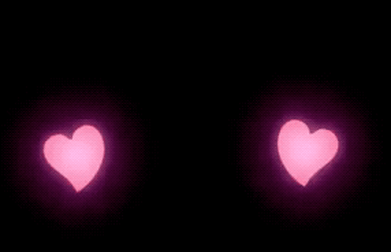
How to use Canva?
The interface is all intuitive, like almost everything these days. Create an account, select the type of design you want, choose a template and edit the content with your texts, images, graphic elements, etc. On the left side, the site offers several options of resources to use. Some are free, others paid.
My tip for those who don’t want to pay for premium images is to search for images on google and upload them to your account, when Canva doesn’t offer the option you want for free.
Is it worth it having a premium Canva account (Canva for Work)?
I hate to give this vague answer, but each case is different. Before hiring my professional plan, I read many posts and professional designer reviews. I confess that opinions were divided. About half of them love Canva for Work and highly recommend it. Another half say they have not seen so much advantage.
I think it’s worth it. For entrepreneurs, bloggers etc who, as I mentioned above, can have Canva as their main ally in marketing and design, I would super bet on the premium option for sure.


Guys, I really hope this was helpful somehow! 🥰💖✨
Don’t even think twice before creating your account to start making awesome designs on Canva.
beijos!
Lu




COLOR PALETTES: SUMMER
Summer is so close again… How wonderful is that, guys?
I don’t know about you, but I can’t wait to enjoy more time outdoors, hit the beach, take some time off work and have tons of picnics and rooftop parties 💛✨☀
-

 Dark Academia Long Sleeve DressPrice range: $55 through $65
Dark Academia Long Sleeve DressPrice range: $55 through $65 -

 Dark Academia T-shirtPrice range: $21 through $26
Dark Academia T-shirtPrice range: $21 through $26 -

 Oversized heavyweight sweatshirtPrice range: $61 through $67
Oversized heavyweight sweatshirtPrice range: $61 through $67
To get the spirits even more in the summer vibe, here’s a collection of beautiful color palettes inspired by the warmest season of the year. Use them to create the color schemes for your summer creative projects or events!
Here we go:
Aesthetic summer color palettes









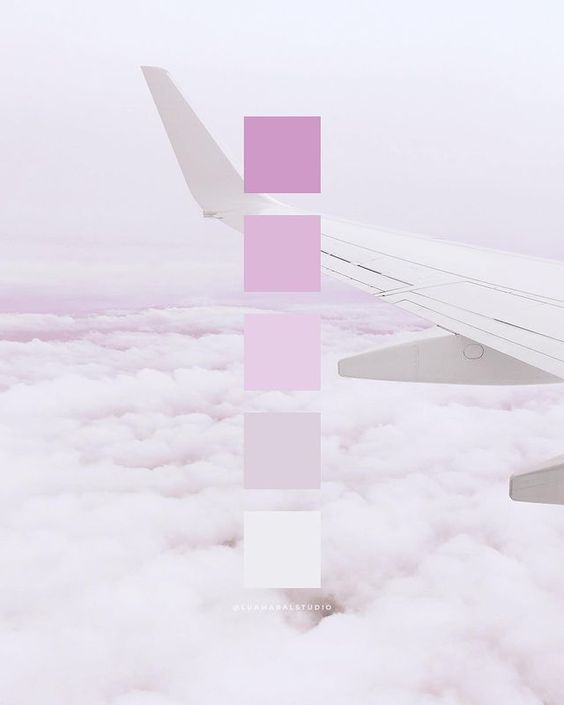

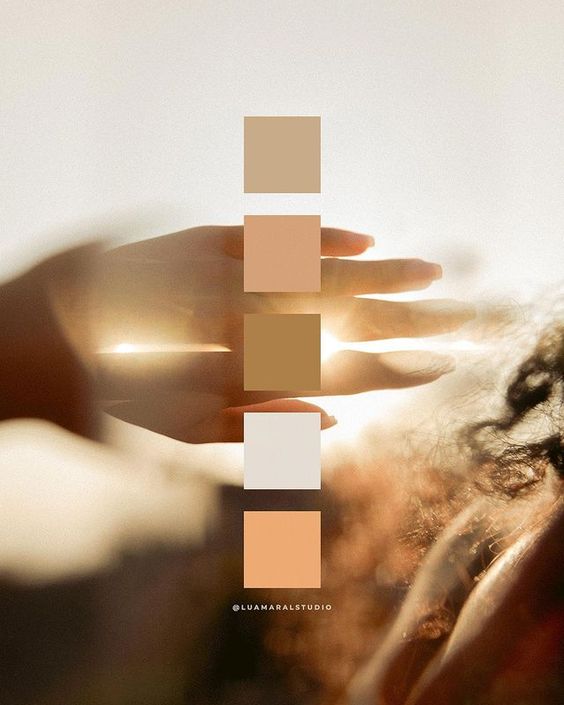






Want more palettes? Check these ones out: spring color palette, monochromatic color palettes, fairycore color palettes, pink winter color palettes and lovecore palettes!
Happy summer everyone!! 🥰🧡🍉
Beijos,
Lu
-

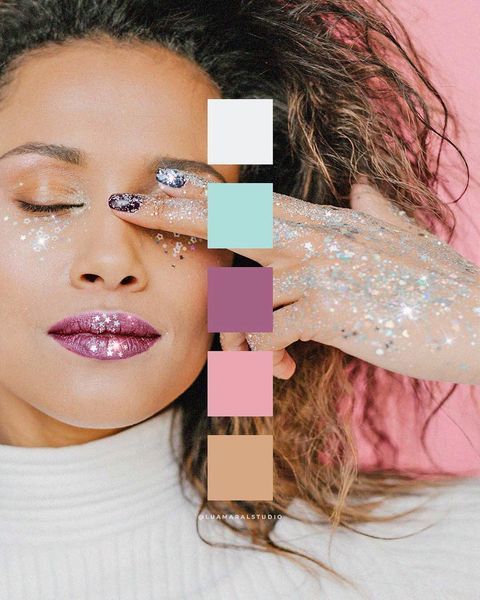
COLOR PALETTE: FAIRYCORE
Every time I start searching for fairycore aesthetic images on Pinterest my mind gets completely lost in the fantastic world of those wonderful little things 🧚🏾✨🤍
The images are so so pretty!
So today I’m bringing you some inspo in the fairycore universe. More specifically, color inspiration! Hopefully one of these palettes will be the perfect one you needed for a creative project or aesthetic development you’re working on ☺️
Fairycore aesthetic color palettes

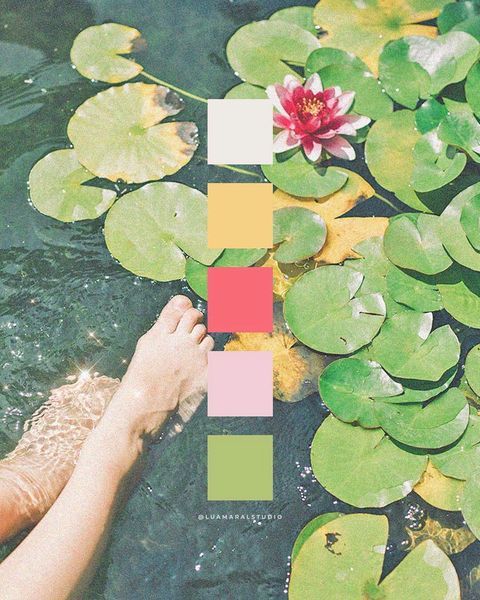











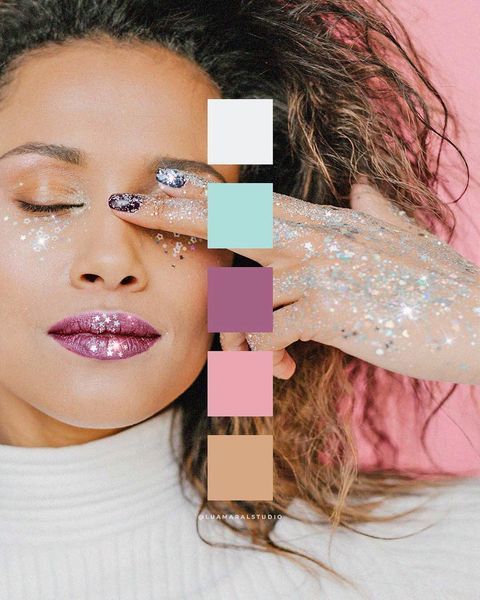
So wyt?? ✨
I have to say, I absolutely love fairies and fantastic creatures. It’s a great form os escapism of the struggles of real life to imagine ourselves in such an ethereal and magical world, isn’t it?
Beijos,
Lu


COLOR PALETTES: LOVECORE
Love really is in the air, isn’t it?
So much so that the lovecore aesthetic has expanded to a 365 of the year kinda thing instead of restricting its elements to February only. Are we getting more romantic? Or is it just an aesthetic thing, not really connected to actual feelings of love? 💌
Who knows!
Regardless, here’s a collection of lovecore aesthetic color palettes I’ve created to help bring some inspo to any projects you might be currently working on. These are great for graphic design pieces, decor projects, event planning or anything that has love as a theme! 💕
Oh, and check out these lovecore CANVA font pairings too!
Hope you like these:
Lovecore aesthetic color palettes












I’m a hue fan (and prolific creator) of color palettes, so check these ones out too: spring color palette, monochromatic color palettes, fairycore color palettes, pink winter color palettes… phew! Much more to come!
Beijos,
Lu

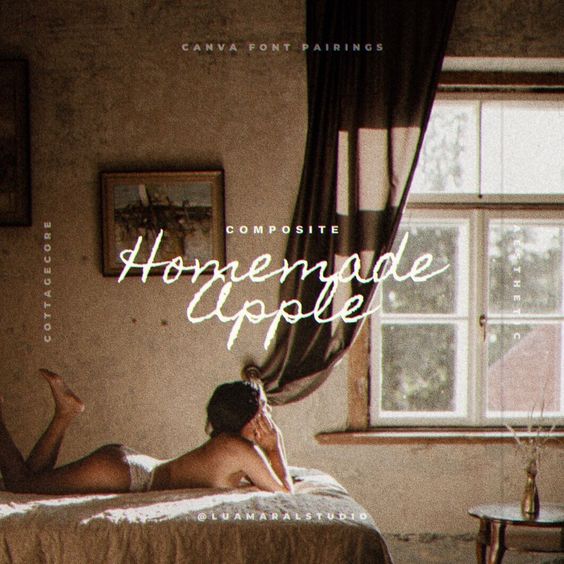
FONTS: COTTAGECORE
I know exactly what you’re thinking. There are SO MANY amazing fonts to chose from on Canva, how on Earth am I suppose to pick one?
Well my friend, I know the struggle. And I’m here to help.
If your goal is to find a Cottagecore aesthetic font, I’ve gone through Canva’s font library and selected a few that are just so damn adorable!
-

 Dark Academia Long Sleeve DressPrice range: $55 through $65
Dark Academia Long Sleeve DressPrice range: $55 through $65 -

 Dark Academia T-shirtPrice range: $21 through $26
Dark Academia T-shirtPrice range: $21 through $26 -

 Oversized heavyweight sweatshirtPrice range: $61 through $67
Oversized heavyweight sweatshirtPrice range: $61 through $67
By the way, if you want to read a little about it, I have a post here on the blog that’s all about Cottagecore aesthetic. Check it out!
Now, to the font combos!
Cottagecore font pairings

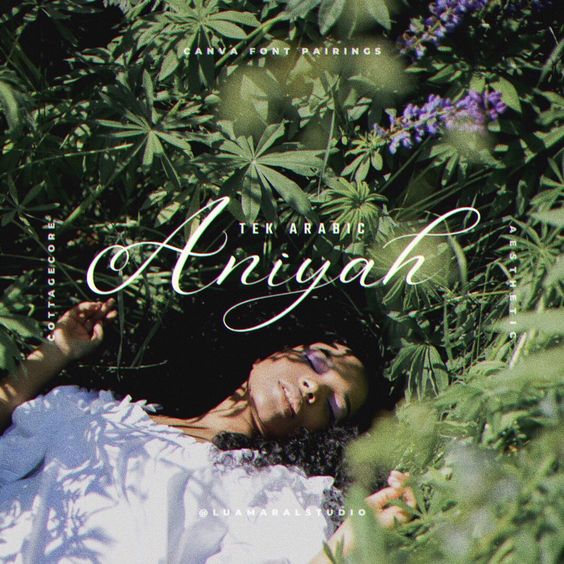





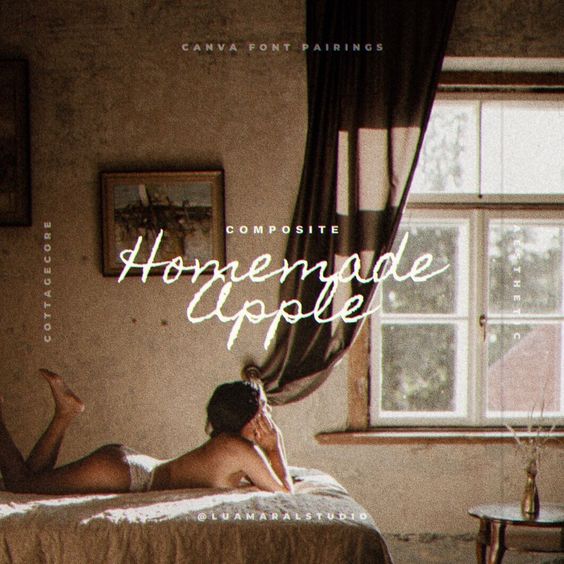



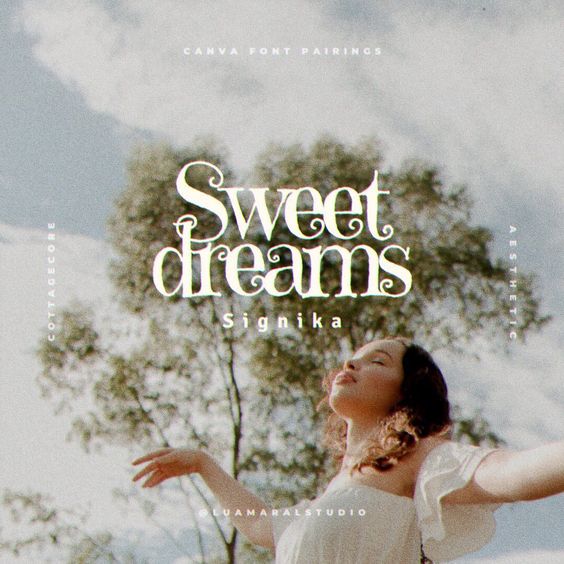


Aren’t these SO lovely?
Check out these font pairing as well. And these cute ones too! And since we’re on the typography topic, take a look at this post with font secrets everybody should know about 🙂
Beijos,
Lu
-


FONT IDEAS: LOVECORE
LOVECORE has been my favourite aesthetic in the last few weeks. Granted, it was February, I know, I know… But still. I’ve been learning more and doing lots of research on this aesthetic, and it’s just fascinating 💌
If that’ your case too, this post might be useful. Especially if you’re currently creating something beautiful with a Lovecore vibe! Since for the development of any creative project, one of the first things to do is to establish the typography, here’s some help. And check out these lovecore color palettes too!
These are just a few CANVA fonts that I think totally work with the whole Lovecore theme ❣
Lovecore CANVA font pairing
















Cute, right? Argh, i can’t get over this aesthetic!! 😩♥💘
And hey, f you want more font inspiration, make sure you check out this post with cottagecore fonts, this one with cute fonts, this one with fall fonts and this one with different aesthetic fonts for your creative projects! ♥
Beijos,
Lu

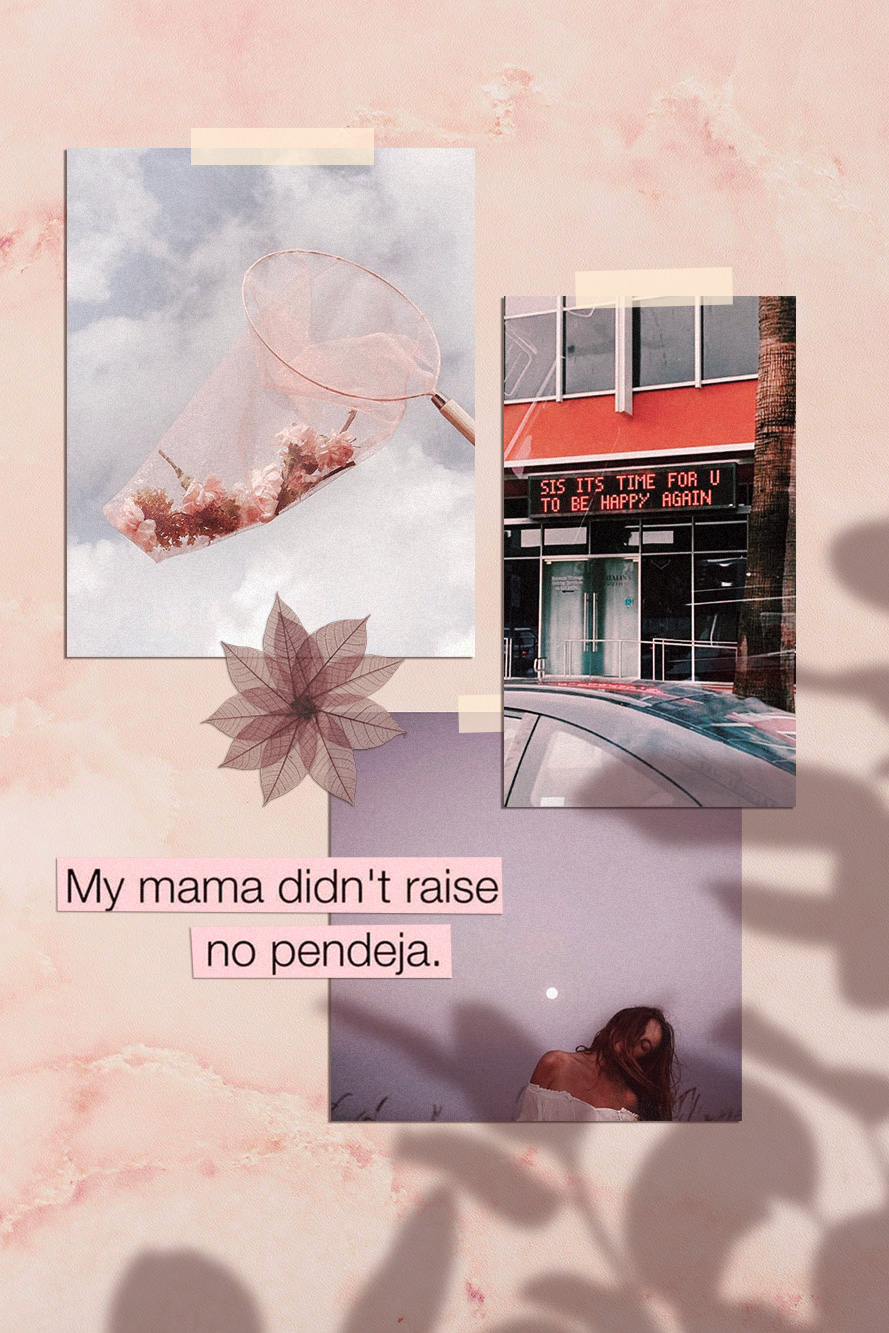
HOW TO EDIT: MOOD BOARDS
Hello loves!
I got a comment from Thalyta on Insta about the mockups I use to display some of my designs or blog posts. It was my cue to finally write this post, that was already on my list for this month. Thank you, Tha! 🦋😇
The type of design she refers to is this one below. That’s also the post she commented on 🙂
You may have noticed – specially if you’re a designer or aspire to be one – that this kind of composition has become a big trend recently. It’s beautiful, and can be used for anything; what really matters is the content included in the mood board.
-

 Dark Academia Long Sleeve DressPrice range: $55 through $65
Dark Academia Long Sleeve DressPrice range: $55 through $65 -

 Dark Academia T-shirtPrice range: $21 through $26
Dark Academia T-shirtPrice range: $21 through $26 -

 Oversized heavyweight sweatshirtPrice range: $61 through $67
Oversized heavyweight sweatshirtPrice range: $61 through $67
💡In my opinion, the reason this type of mood board is trending is because it makes the whole image look more human and real. That is, people like seeing actual photos, instead of digitally created graphics. And mockups or mood boards that emulate light and shadow (as if it was a photograph and not a digital design) captures our attention more and creates instant human connection. And that can be both rare and valuable nowadays in the social media world. Right?


Stylishcreative 

Morgan Brewer 

Romy Collective 

Jade Brand Studio You’ll probably find online websites giving away mood board templates like this for free. All you have to do is download them and replace with your own content. Mockup World for example has has amazing pieces.
I prefer to create my own mood boards from scratch because it’s super easy and I can implement my favourite aesthetic. Also, I just enjoy making them.. hahaha 💖👩🏽💻💖
Truth is, even though it looks like advanced, difficult design work, it’s actually pretty easy.
Here are the little tricks you should know:


I created the design above for the purpose of this educational post. And I’ll walk you through the process down below. You can add your personal touch by changing details to match your favourite style, ok?
Take a look at the screen recorded video first:
The essentials
Software: Photoshop. It can work with Picsart and other image editing apps too. You should have at least a moderate familiarity with PS to work on the project.
Design elements you’ll need:
🖌 a background with some texture (you can download one for free, take a picture or create it on Photoshop.)
🖌 the content, which is the main subject of your collage or design.
🖌 shadow image to overlay your content softly.Interesting extras:
➕ something to “stick” your content to the surface, like scotch tape, pins, clips…
➕ cutout objects in the composition, like flowers, leaves, stickers, etc.Step by step:
1 Pick a background in the aesthetic you want to use. You can download one for free on Unsplash, they have so many options. Search for “background” or “texture”.
If you prefer to create your ow texture, make a rectangle in the color you want and go to Filter / Noise and choose the intensity.


Chose my bg! 2. Import or drag your content to the project. I can be a photo, another design you’ve made, or even a bunch of images to create a collage (like I did here). If you’d like, you can also type some text, width a rectangle behind it to look like a magazine cutout. You should let your imagination flow at this stage!
In my example, I used only 5 elements to simplify the process.


3. Your content needs 2 main styling edits: shadow and textures. The shadow should be solid, dark and short. It’ll look like there’s a lot of light shinning on your design. If the shadow is too blurry and clear, it’ll look like the object is floating.
Double click the layer and configure your shadow:


1: dois clicks na camada 

2. regular a sombra For the texture, I usually just go to Filter / Noise and add the amount of grain I think is necessary. I posted about that here, if you’d like to know more.
4. Now this is the best, magical, step! hahaha! The shadow overlaying the content will make your mood board look like a photo os a real scene. The two most common shadows I see are plants and window bars. Soooo beautiful and lovely… and ridiculously easy to make! 🙂
If you’re going for a plant, just google image “plant png” and look for results with clear background. Then import it to your project!
Here’s the editing I suggest:
- Image / Ajustments / Hue Saturation and remove all brightness.
- Select the layer and reduce the opacity to 30%
- Last, go to Filter / Blur / Gaussian blur and configure as you wish.


1. import png image 

2. make it black 

3. opacity change 

4. blur After making those edits, place the shadow wherever looks best. You can also make it bigger or smaller to adapt. If you wish to make it look more realistic, I recommend adding a bit of noise and change the hue of the shadow a little bit.
Instead of grey, the shadow should have a more similar color to the one of the background. Go to Hue / Saturation, click “colorize”, and find a good color to match.
If you’d like to add some tape or pin, it’s super easy and, in my opinion, looks great. I usually get some tape image on Google or just draw a rectangle with 70% opacity.


1. Criar o retângulo e escolher a cor 

2. mudar a transparência Important: The shadow layer has to be above al the others. Otherwise the design wont work.
There it is! 🤸🏽♀️✨
Isn’t it super easy and gorgeous?
On my designs, I use the same filter on all the elements, to make them all look uniform. On Photoshop the filters are called “actions” and you can read more about them here.
Phew! Finally. I hope you guys are not intimidated by the length of this post.
If you like the tip, and put it to practice, I’d love to see the results. And if you have any questions or comments, please let me know ok? 💜🙏🏽
Beijo,
Lu

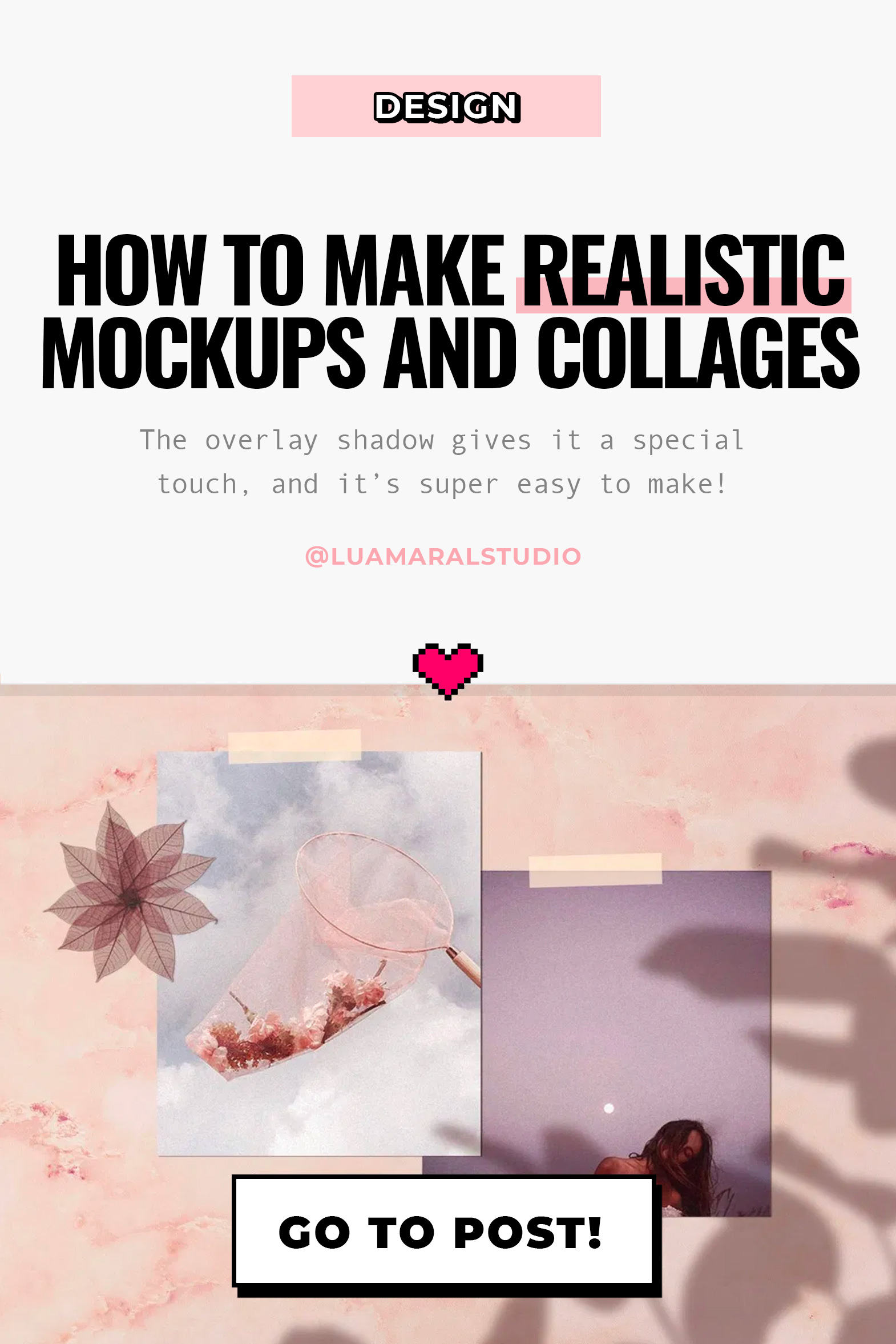
-