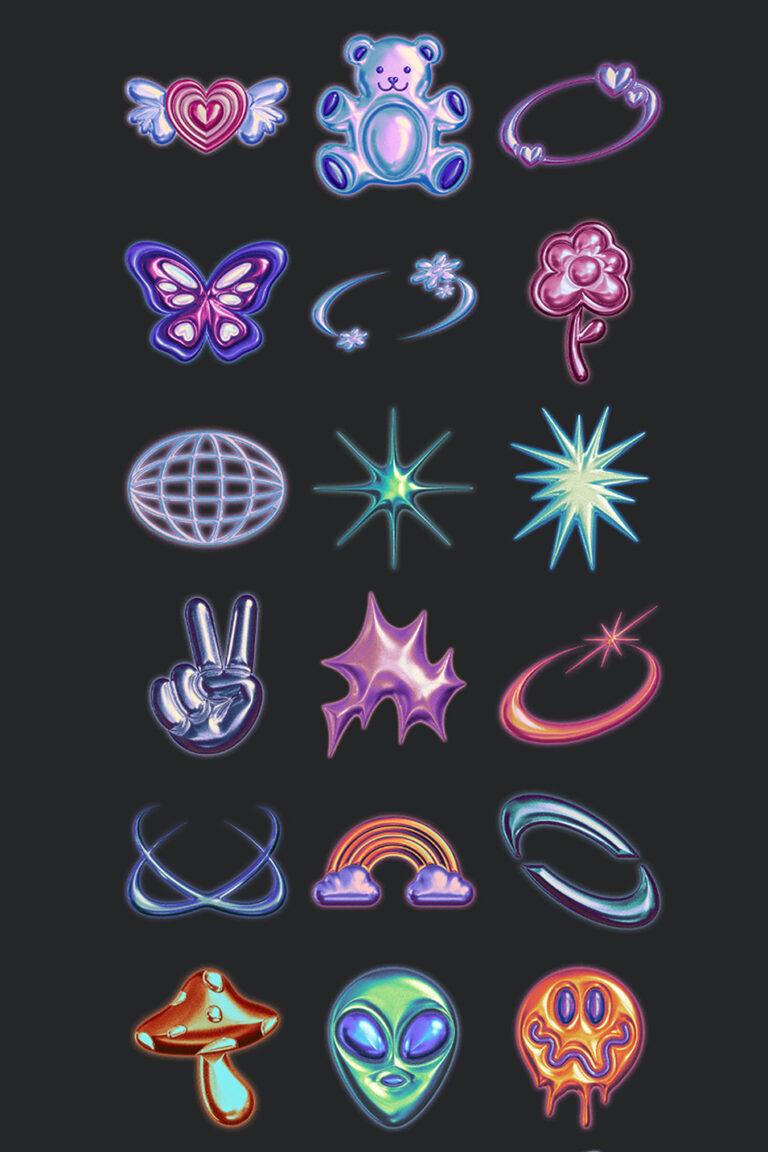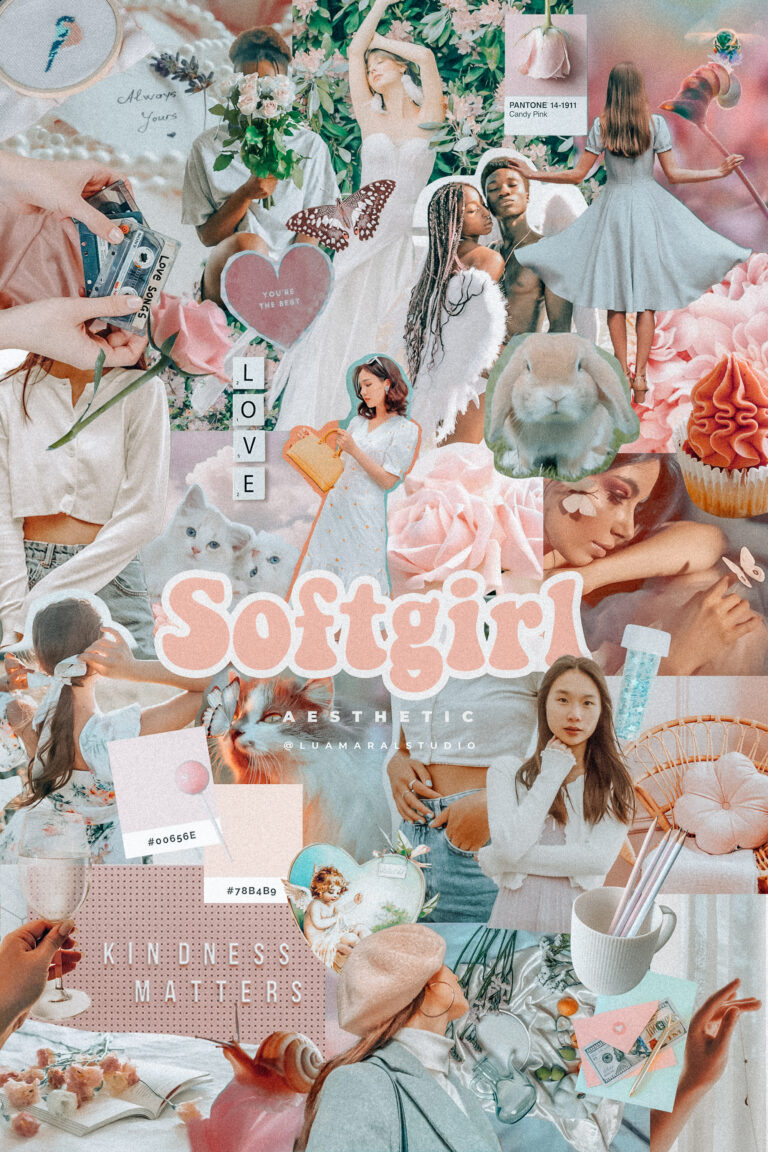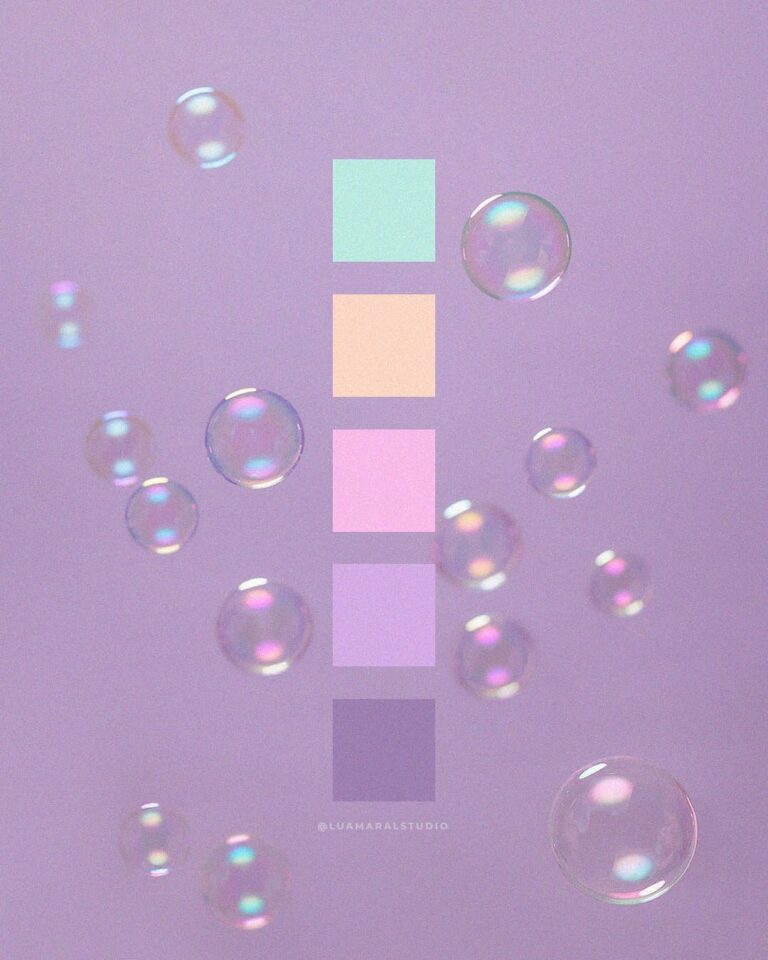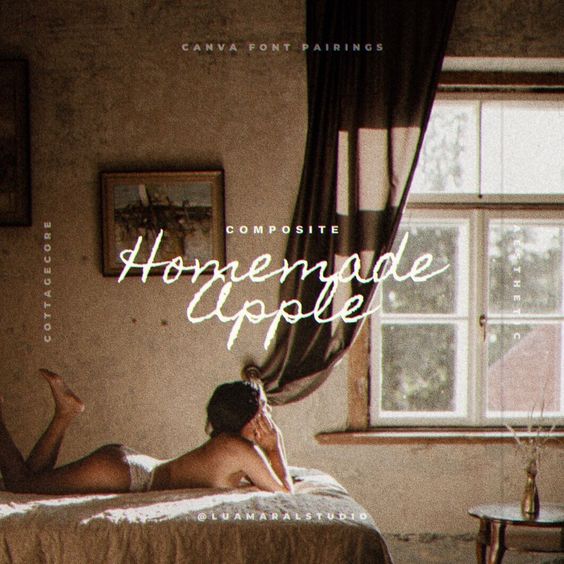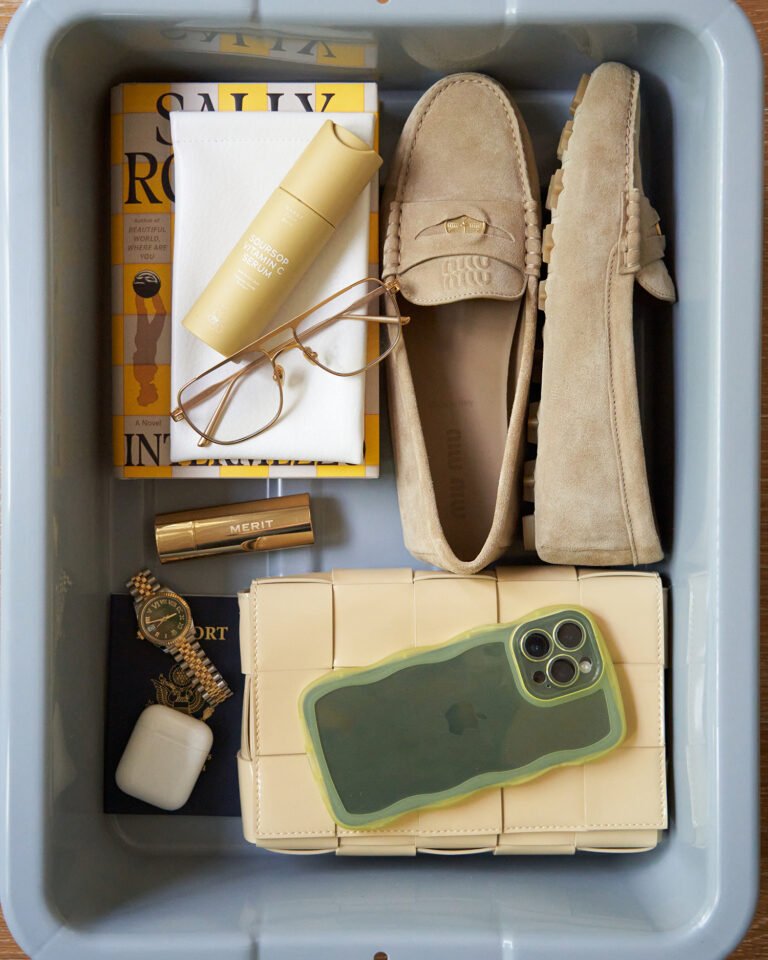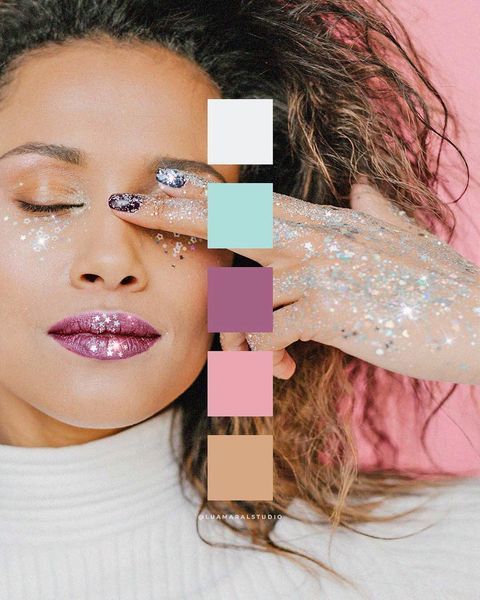Lovecore Aesthetic Canva Fonts We’re Currently Loving


LOVECORE has been my favourite aesthetic in the last few weeks. Granted, it was February, I know, I know… But still. I’ve been learning more and doing lots of research on this aesthetic, and it’s just fascinating 💌 If that’…